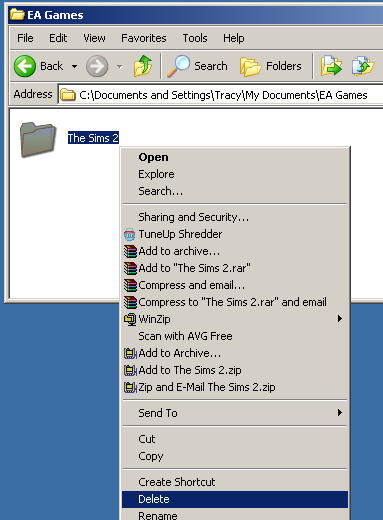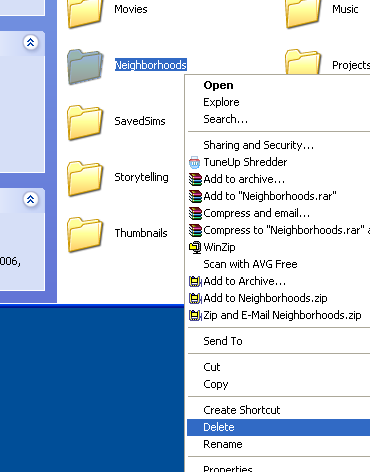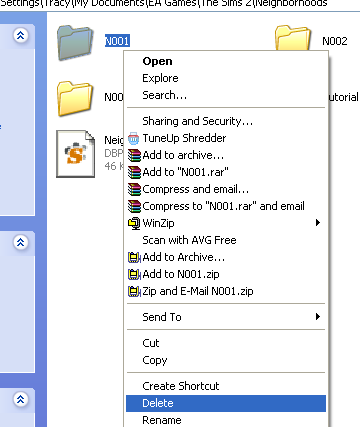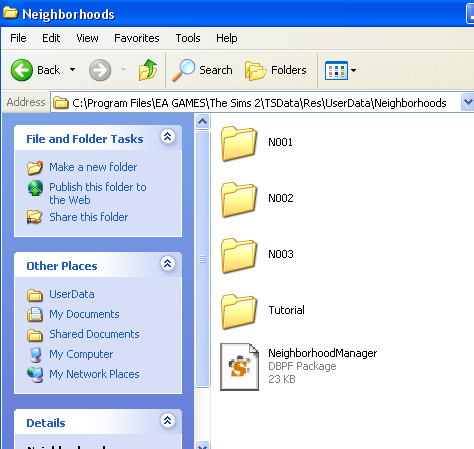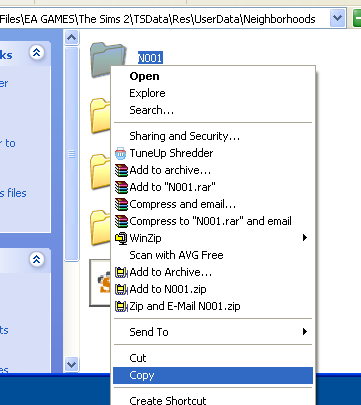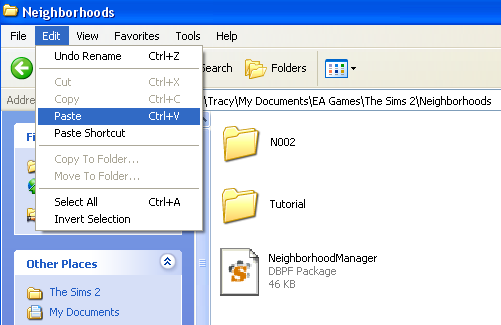Game Help:Reset All User Files
Starting The Game Afresh: All User files
Restoring the game to it's initial state
If you are fed up of your downloads, lots, characters, screenshots etc. and you would like to re-start the game, it is not necessary to completely reinstall.
- Warning: This method will completely delete all downloads, Sims, Lots and other custom content. If you wish to back up your current games before doing this, please refer to this article.
Close the game, and make sure that SimPE, Datgen, Homecrafter, Bodyshop and any other programs that utilise The Sims2 are closed. Click the Start button, and go to My Documents\ EA Games\ The Sims2, right click and choose ‘Delete’.
When you restart the game, it may appear to ‘freeze’ for a few seconds as the game regenerates new folders. When you begin play, you’ll find that all of your screenshots, neighbourhoods and characters are reset to normal, and you have no custom content.
Should you wish to keep your custom content but just reset the neighbourhoods, please see below.
Starting The Game Afresh: Neighbourhoods
Restoring Maxis Neighbourhoods, or: Making Pleasantview young again!
If you’ve played Pleasantview, Veronaville or Strangetown and you’d like to set them back to how they were when you first installed, you don’t need to go to all the trouble of re-installing the games. A copy of the files is kept in the game data files, and you can replace your neighbourhoods with a fresh copy.
- Please be advised that this will delete all of your families, houses, universities, downtowns and Shopping Suburbs. If you wish to keep any characters or houses, you’ll need to package them to a file first- or completely back up your game files so that you can put them back at a later date.
Instructions:
Close the game, SimPE, Datgen, Bodyshop, Homecrafter and any other programs that access the Sims 2 data.
Open My Documents, and double click on ‘EA Games’ and ‘The Sims 2’. If you wish to delete all neighbourhoods, including any you’ve made, right click on the ‘Neighbourhoods’ folder and click delete. Click ‘Yes’ to confirm.
If you wish to delete selected neighbourhoods, go into the neighbourhood folder and select the neighbourhood you wish to scrap.
- N001 is Pleasantview.
- N002 is Strangetown.
- N003 is Veronaville.
- N004 onwards are your custom Neighbourhoods.
Right click on the folder(s) and click delete. Click ‘Yes’ to confirm.
Leave that window open, and click on the Start button> My Computer. Double click on Program Files (if you get a message telling you the files are hidden, click ‘Show the contents of this folder’). Now double click on the following folders:
- EA Games > The Sims 2> TSData > Res> UserData > Neighbourhoods
Looks familiar, doesn’t it! Right click on the Neighbourhood you wish to restore, and click Copy, remember:
- N001 is Pleasantview.
- N002 is Strangetown.
- N003 is Veronaville.
Go back to the other window, which was your Neighbourhoods folder in My Documents, and click Edit > Paste.
The copying procedure will take a few seconds, and then Pleasantview is rejuvenated.
This works for all expansion packs- the method is identical regardless of which version of the game you have.