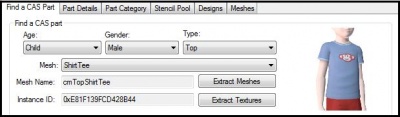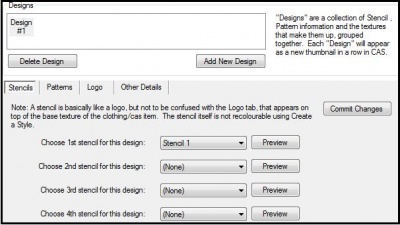Sims 3:Adding Custom Stencils
Contents |
Introduction
This tutorial explains how to add custom stencils to CAS parts using the CAS Texture Unitool (CTU). This tutorial will not teach you how to make stencils, see Creating Clothing Stencils for that.
What Do I Need?
- Delphy's CAS Texture Unitool (CTU) found here
- A previously completed stencil(s) saved in an acceptable .DDS compression (DXT1, DXT3 or DXT5).
-
 See: Creating Clothing Stencils for help with creating a stencil.
See: Creating Clothing Stencils for help with creating a stencil.
How Do I Do It?
Step 1
Open the CTU and create a new file (File -> New)
Step 2
In the "Find A Mesh" tab, set the mesh details to the parameters of the mesh you want to apply your stencil to. (i.e. Child-Male-Top) Next choose the mesh you want to use from the drop down list. For the purpose of this tutorial, the cmTopShirtTee mesh will be used.
Step 3
Move over to the "Stencil Pool" tab. Under Stencil 1, click "replace". Locate your stencil DDS image and select Open. Notice how the texture key has changed. If you have multiple stencils you wish to use, repeat this step again under Stencil 2,3, etc. Once you're done click "Commit Changes".
Step 4
Move over to the "Designs" tab and click "Add New Design".
Step 5
Under the stencils sub-tab you'll notice six drop down lists. Choose the first stencil for your design. If you wish to add multiple stencils, you may do so (keep in mind you can only add a total of six stencils per design). Once you've applied all your stencils, click "Commit Changes".