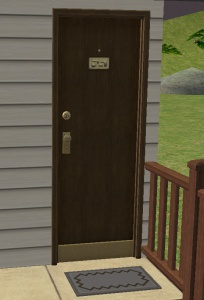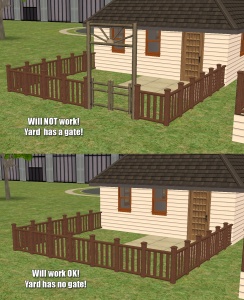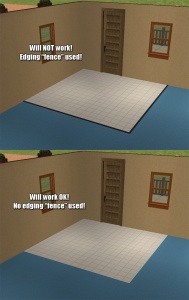Tutorials:Building an Apartment
Contents |
Overview
This tutorial will show you the basic concepts of building an apartment in the Apartment Life expansion.
Building Apartments
Start with an empty residential lot. You can use any size you like. Enter the lot in build mode to begin building.
NOTE: Do NOT use a beach lot. Beach lots become hopelessly corrupted when changed to apartments. There is no known fix for this.
NOTE: Use a completely flat lot. This doesn't mean that you should level a lumpy lot with the level terrain tool or use the "level to road" tool - it means you should start with a regular flat lot. Not only can non-flat lots cause issues even when they're not apartments (like cause holes in the terrain and make it impossible to place other lots where those un-level lots were before), but they apparently cause a similar corruption to beach lots for some users. You should, as a builder, get in the habit of using flat lots. You can always use the terrain sculpting tools to make them look unlevel once you're there - just make sure all of the edges are flat.
Apartment Doors
You MUST use the apartment door (called "Unique Separator") as the entrance to your apartment. This door makes the apartment recognized as such. You may only have ONE of these doors per apartment.You must make sure the door is facing the right way, with the mat on the outside.
Other Exterior Doors
You may only have one main accessible door to the outside - the apartment door. That is, you cannot have a back door that opens onto the main lot.
You may only have other exterior doors if:
- They open onto a completely enclosed back yard - fully fenced or walled in, with no doors or gates leading out of the back yard.
- They open onto a completely enclosed back patio that is on a single level. That is, if your lot is on a foundation, your back patio must also be on the foundation with no stairs leading to the ground.
1. Build your apartments on the foundation, and get everything ready except the stairs leading into the back yard. You must still fully enclose the back yard - no gates leading out.
2. Put foundation where you would like your stairs to go.
3. Around the edges of the foundation, put an invisible fence. Recommended is Niol's Invisible Fence (first download on that thread). In the example pics, a bright red fence is used so you can see where to place it, but you'd use the invisible fence instead.
4. Remove the foundation. You will see a shadow on the ground from the invisible fence.
5. Use the moveObjects on cheat to place the stairs.
The back yard will be considered part of the apartment, not common area, so any furnishings you place there will disappear when you move in a family unless you choose to Rent Furnished.
- They open onto a fully isolated balcony, with no way off onto the main lot.
NOTE: You could probably use the above cheat/trick with an invisible fence to make a balcony leading to the ground floor. Just use a wall section instead of a foundation.
Edging Fence
Do NOT use the tiny stepover edge fencing from Pets, meant to divide a carpeted area from a tile area (called "The Great Divide by Divisive Divicrats"). These fences will make any area enclosed by them considered "common area" and not part of your apartment!NOTE: Any other low step-over fence used in an apartment will cause the same issue (you're just less likely to use them). You MAY use any fencing on common areas outside of apartments safely.
Split Stairs
Stairs created using the interior foundation or stage tool may cause areas upstairs to be considered common area similar to the edging fence (items will not disappear when you move sims in). However, as long as these areas are inaccessible to other sims, this doesn't appear to be a major problem. You may have issues placing new items in these areas. The moveObjects on cheat may help.
Arches
Some users report issues changing zoning if using pre-Apartment Life custom arches in apartments. To prevent this issue, use only Maxis, non-custom arches in your apartment interiors.
Furnishing
You should always fully furnish your apartments. Your playable sims can rent them furnished (using a cheat - see below) and if the other units are inhabited by townies/non-playable sims, they will need to have furnishings!
Mailbox and Trash Can
Do not delete the mailbox or trash can. They will be needed when the lot is an apartment. You can move them to another area of the lot - just make sure they're in a common area and accessible by your sims!
NOTE: The residential mailbox will change to the apartment mailbox after you have zoned the apartment and exited to the neighborhood and returned. If the mailbox does NOT change, this is generally due to hack conflicts or other conflicting/problem custom content or user files. Please see The Game Problem FAQ to fix it.
Apartment Limit?
Is there a limit to the number of apartments you can have on a single lot?There probably is a hard limit somewhere... but as for a practical limit, there doesn't seem to be one... See the picture to the right, with a lot with 52 (!) apartments. Obviously they're too small to be at all functional, but townies moved into 51 of them, with one left for my playable sims.
In the neighborhood, though, it only shows four slots for playable sims' apartments, so you likely can only have 4 playable families in a single apartment lot and the rest will be inhabited by townies. A lot with this many apartments will lag a TON due to the amount of sims on the lot so it is not advised, but if you have a really nice computer and want a 10 or 12 apartment lot, go for it.
TIP: You may get an error when trying to change the zoning with extra apartments. Delete one door, change the zoning, put the door back, and change it again and it should accept it with no apparent adverse effects when the lot is in use.
Changing to Apartment
When you have finished building your apartment, save and exit to the neighborhood. Package your lot to a file so you have a backup just in case there are any issues, or if you want to change things later.
Then, re-enter the lot and enter the following cheat:
- changeLotZoning apartmentbase
If all goes well, you should get no errors. Save and exit to the neighborhood and you should see that your lot now shows up as apartments, and shows the right number of units... If you get an error or you have the wrong number of units...
Zoning Errors
If the game errors when you try to change the lot zoning, that means you have some sort of invalid architecture. The easiest way to identify what is the problem is to begin removing apartment doors one by one, and trying the cheat again after each one. When you are able to get it to change, you know you've found the problem apartment, and can narrow it down from there.
Remember: Just because the game doesn't error when you try to change lot zoning doesn't mean everything is okay! You need to...
Test Your Apartment
Move a sim family into your apartments and make sure everything works properly. The residential mailbox should have switched to the apartment mailbox.
When your sims go to check out apartments, they should look empty except for basic furnishings such as plumbing, appliances, counters, and wall/ceiling lights. If other items are showing up in private apartments, it may mean there's a problem with the way you've built the lot.
Renting Furnished
It's REALLY annoying to fully furnish an apartment, then go to move your sims in and discover everything has disappeared! However, there is a cheat for it.
Before you rent the apartment:
- CTRL-SHIFT-C to bring up the cheat box.
- Enter the following cheat: boolProp testingCheatsEnabled true
- Walk your sim to the front door of the apartment that you want to rent. They need to be standing right in front of the door.
- Clear any actions from your sim's queue - including other sims trying to talk to them.
- SHIFT-click on the door of the apartment you wish to rent and choose "Rent Furnished."
- If the action falls out of your queue, your sim probably needs to be closer to the door.
- Once the apartment is rented, bring up the cheat box again.
- Enter: boolProp testingCheatsEnabled false to turn the cheat off again.
Apartment Pricing
Pricing is based on the size of the apartment as well as the furnishings.